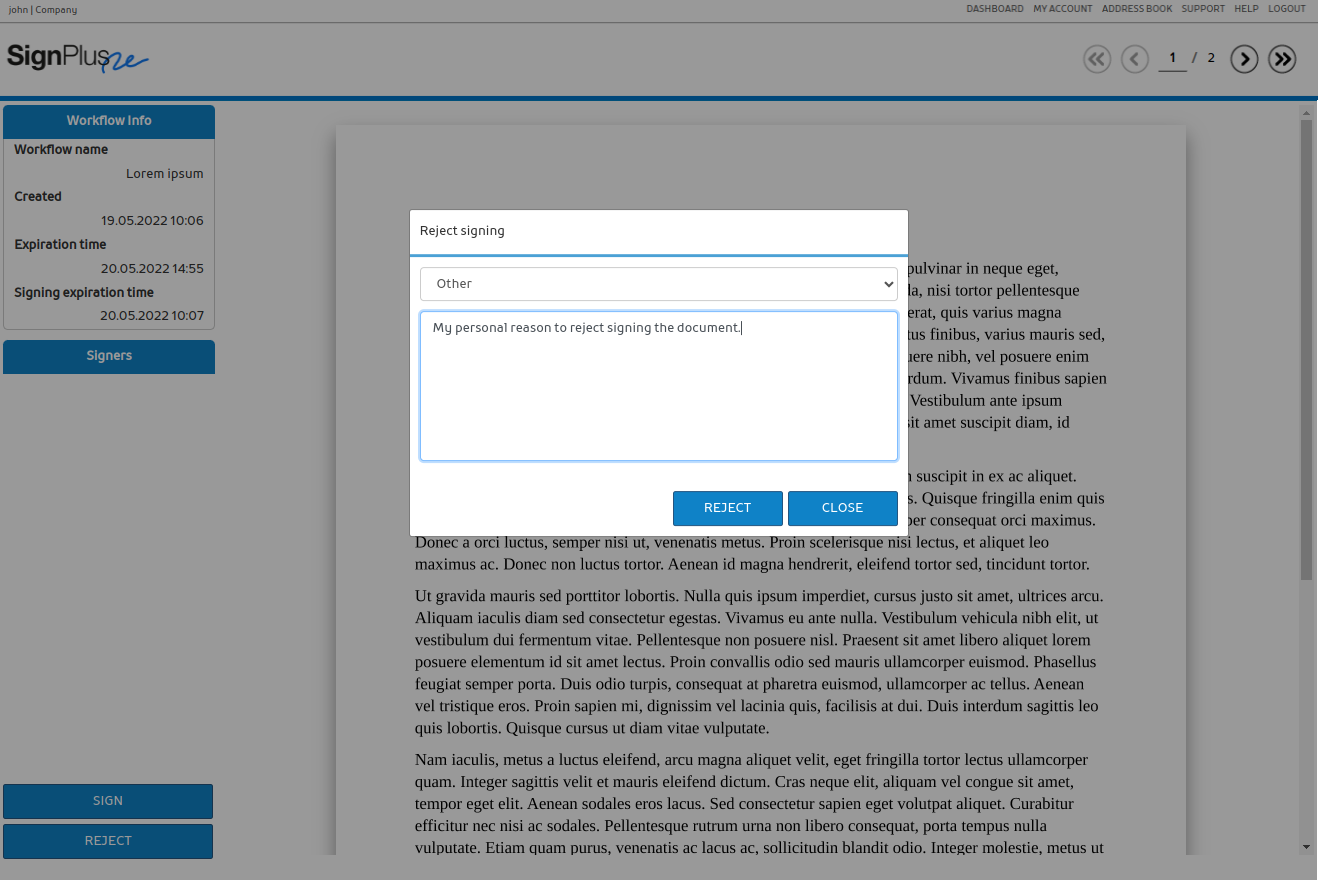Users are able to sign a PDF document using only a web browser.
After a user receives an e-mail containing instructions to sign a document via the portal, he should load the received URL in the web browser and follow the instructions for signing the document.
Sign the document
By opening the URL received via e-mail signer lands to the page presenting signature provider specific instructions.
One-time certificate
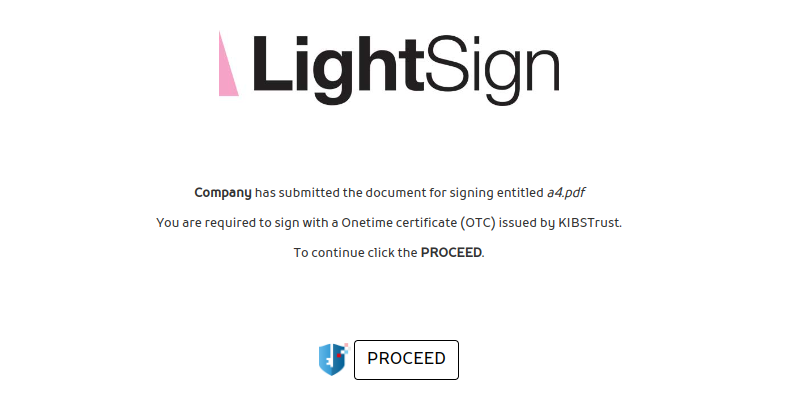
By selecting the button Proceed signer gets the document loaded for preview and ability to Sign or Reject signing the document.
When Sign document action is chosen, system will issue a certificate and sign the document without any additional user interaction. Once the document is signed, signer will see the success message. The signature is also visible on the document.
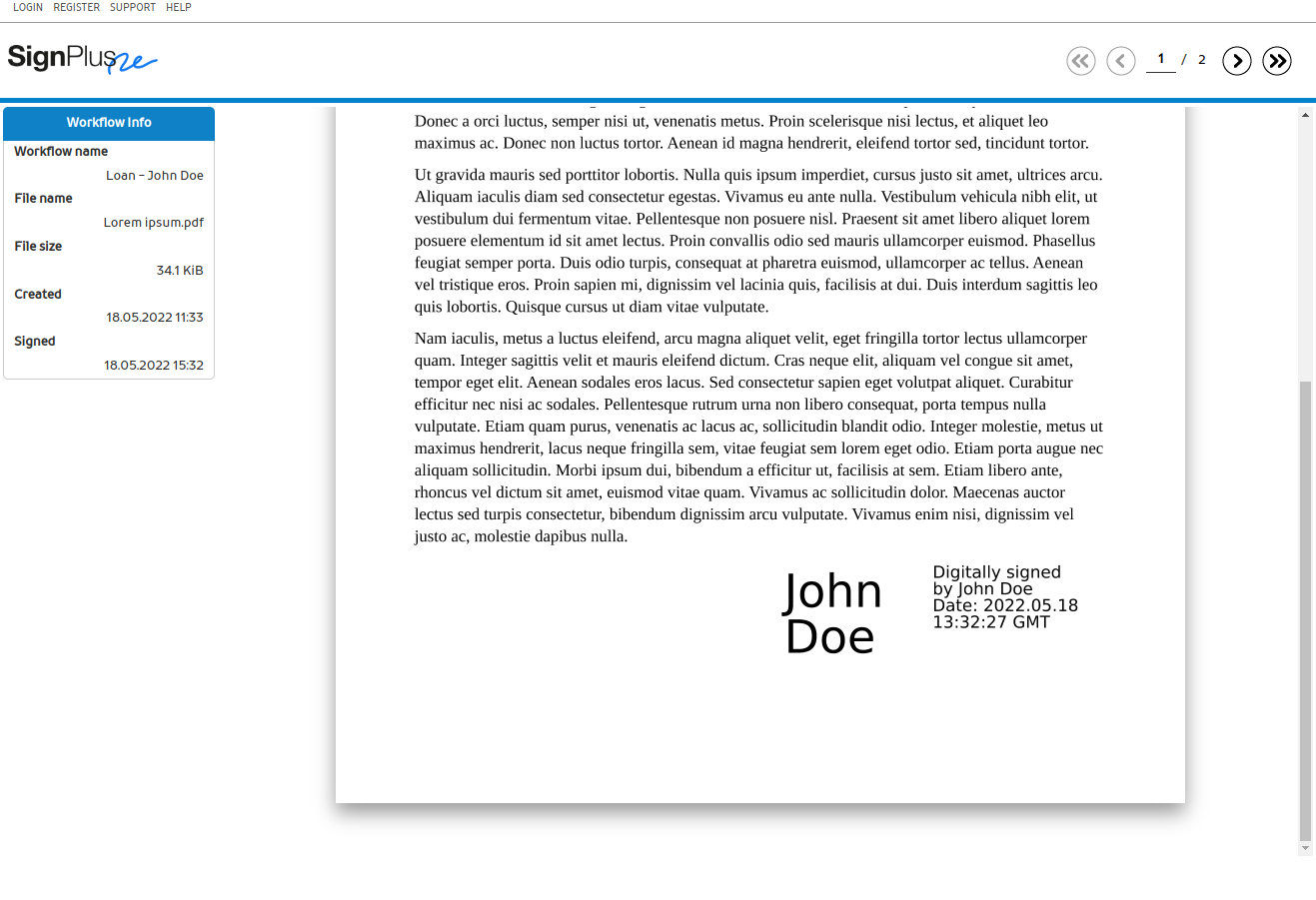
Local qualified certificate
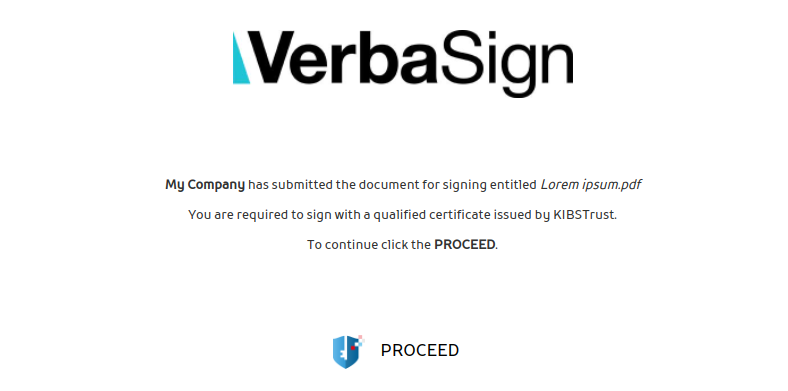
Signer is asked to choose a signing certificate from his USB token or smart card and the document is loaded for preview and ability to Sign or Reject signing the document.
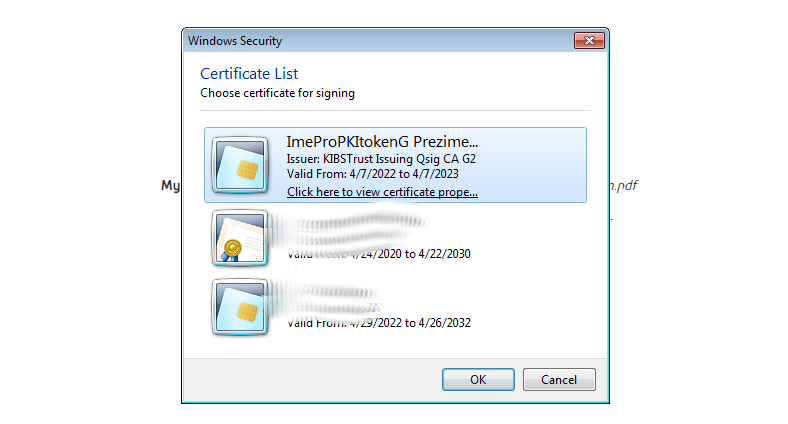
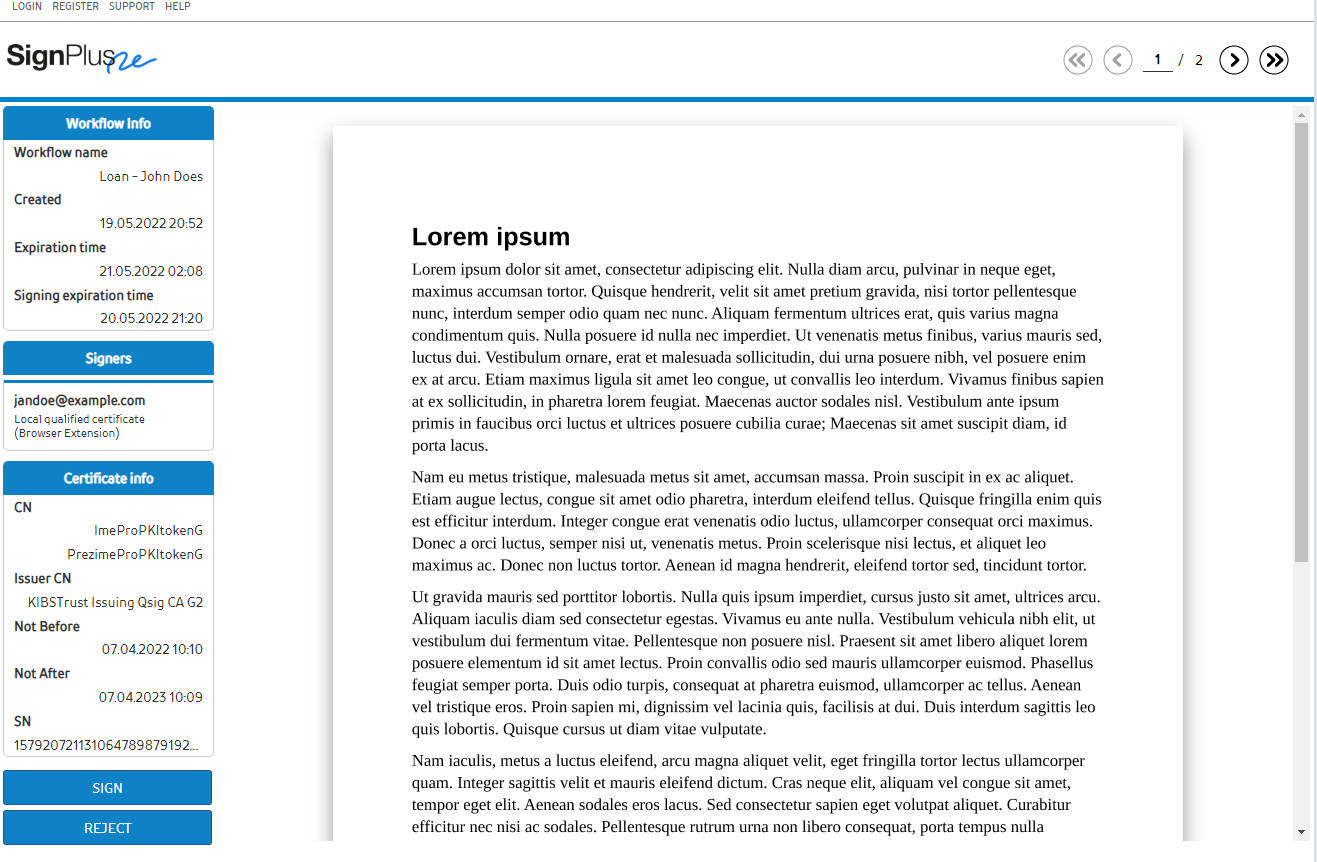
When Sign document action is chosen, the system will ask signer to provide his token PIN to sign the document.
Signer will see the success message and the signature is on the document.
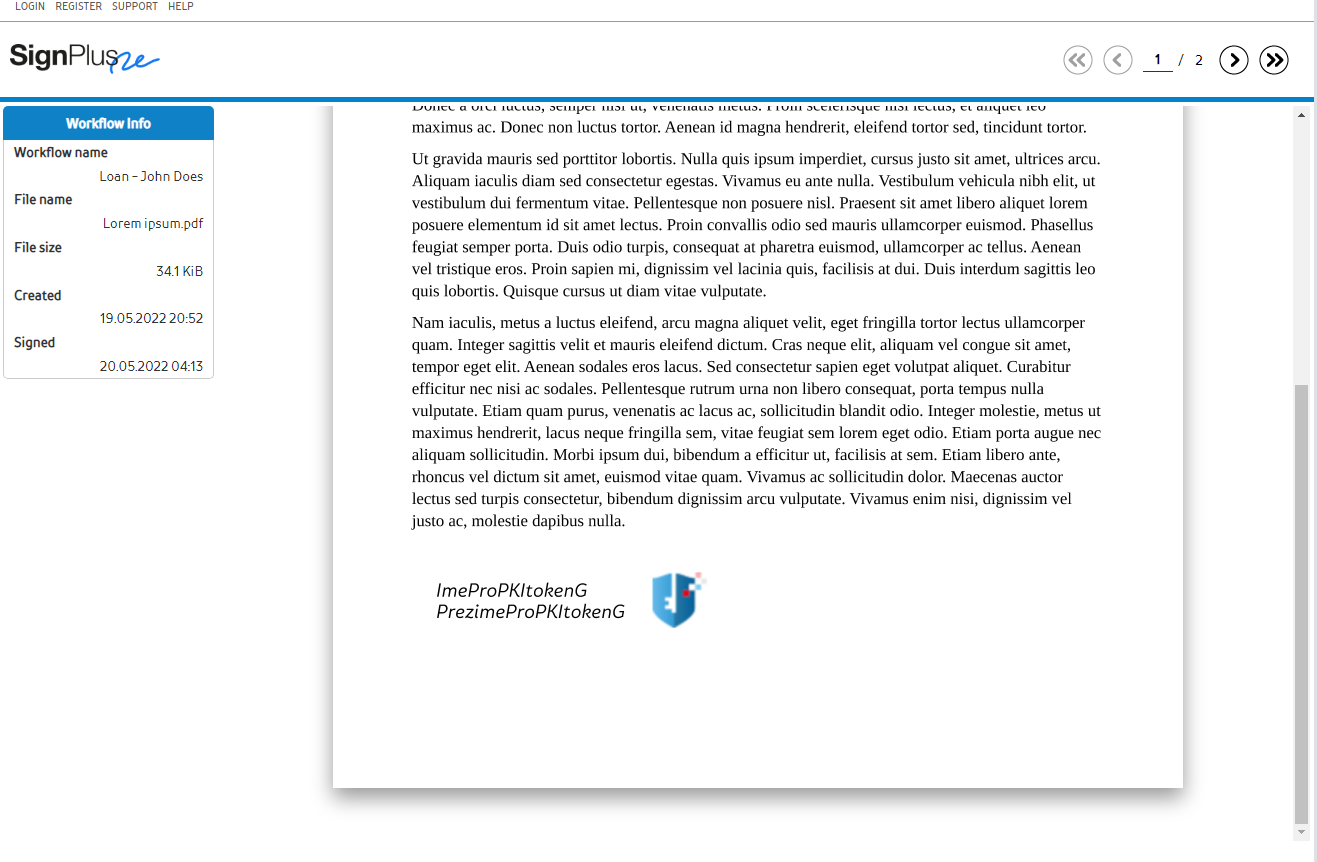
Remote qualified certificate
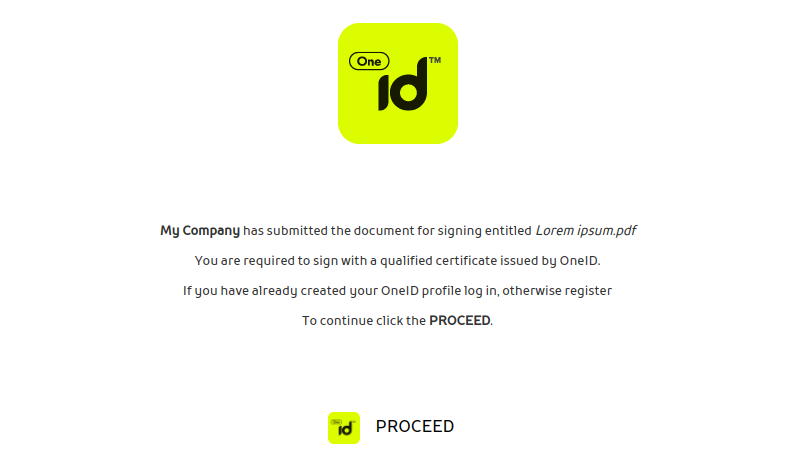
By selecting the button Proceed signer gets redirected to external system in order to authenticate and authorize for further operations.
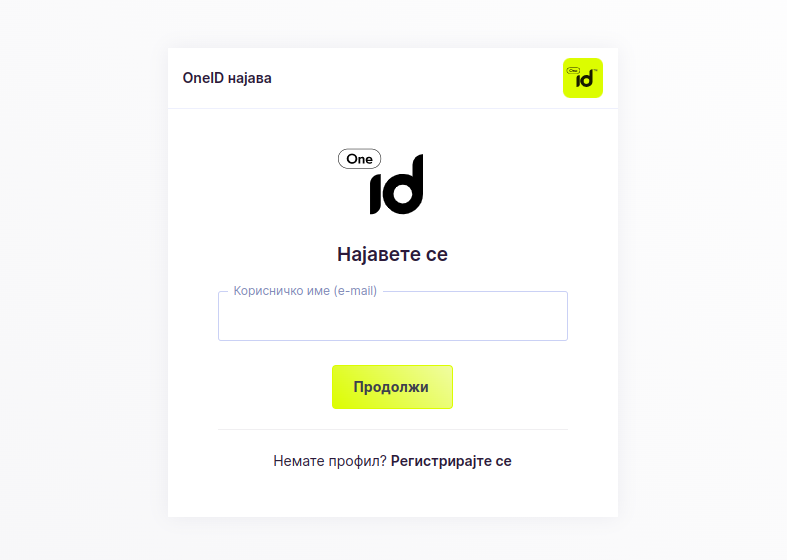
After successful sign-in user is redirected back to the signing process.
In case user is already signed-in the external system, he is automatically redirected to continue signing operation where he gets the document loaded for preview and ability to Sign or Reject signing the document.
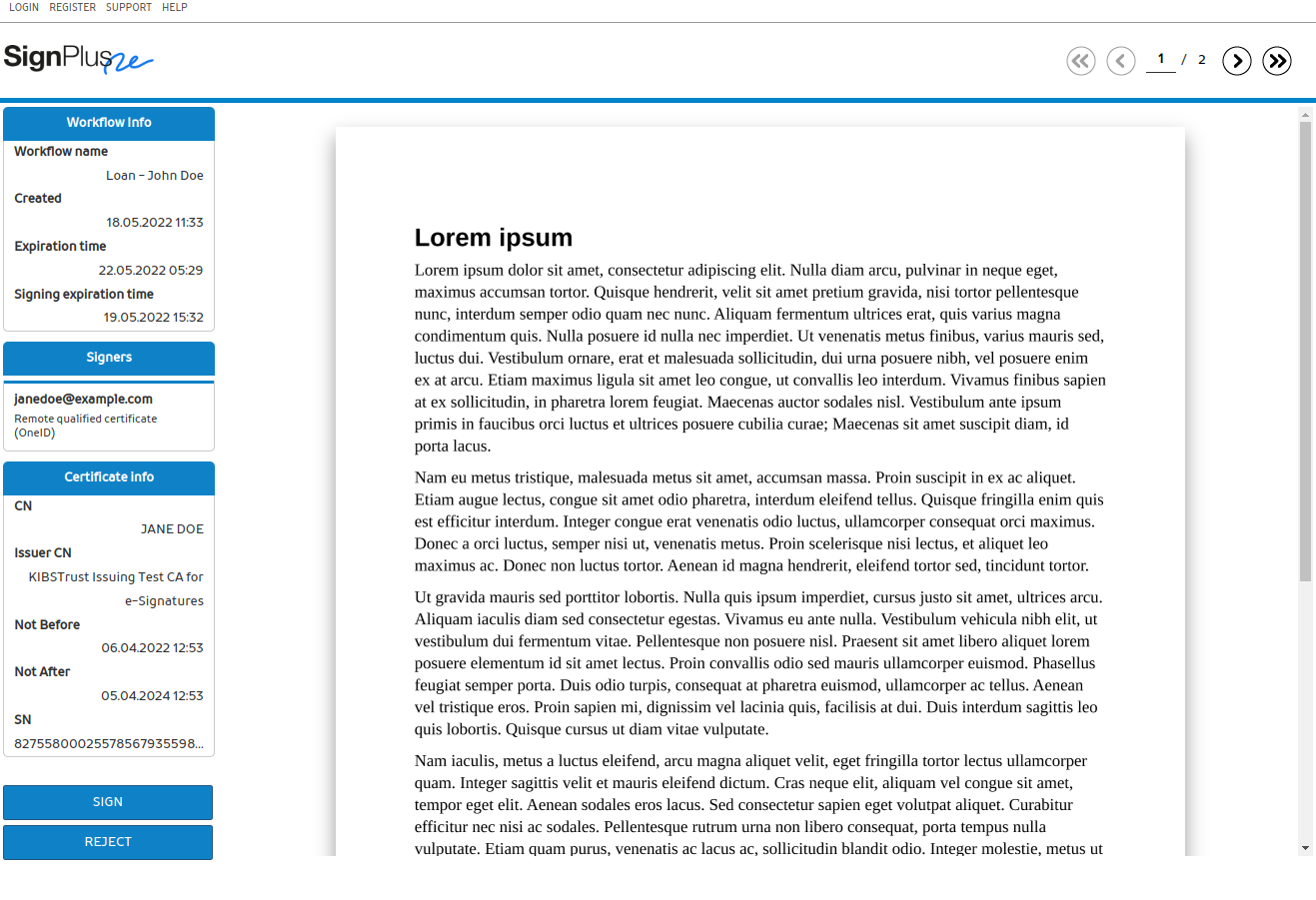
When Sign document action is chosen, the system will sign the document by invoking external service to sign the document. While the signing operation is in-progress signer is asked to authorize the signature via his mobile phone. Once confirmed in the mobile phone the document gets signed.
Signer will see the success message and the signature is on the document.
Verification code
When signer's mobile phone number is entered, the signer is required to validate himself by entering the verification code received via SMS.
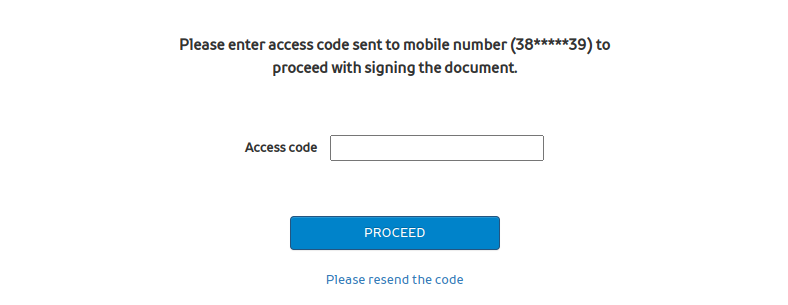
Once valid code is submitted, signer will be able to proceed with signing the document.
In case signer did not receive verification code, system is able to send him another verification code.
Reject to sign
In case signer does not want to sign the document, he is able to reject signing operation and acknowledge the reason for such decision.
Signer is able to select one of the offered reasons for rejecting to sign the document. By selecting the option Other signer can provide custom explanation for the made decision.