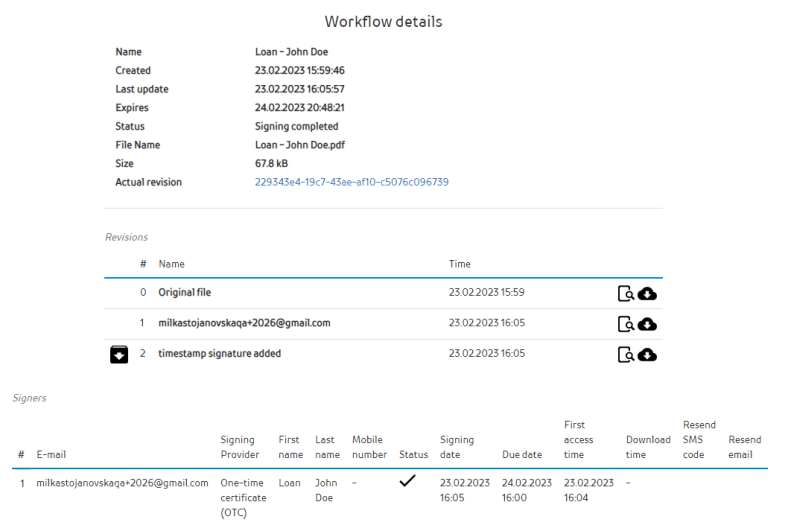The Sign service allows users to upload PDF documents and invite one or more persons to digitally sign uploaded document. The signature operations are tracked via each document workflow.
Workflows
User is able to manage workflows involving one or more persons to sign a workflow document.
User can see the list of his own workflows and filter them by workflow type, status and creation date.
Workflow statuses are:
- Draft - workflow is still in process of creation
- Created - workflow is being crated and signers are able to sign its document
- Cancelled - workflow has been cancelled by its owner
- Signing completed - workflow document has been signed by all invited signers
- Rejected - a signed rejected to sign the document
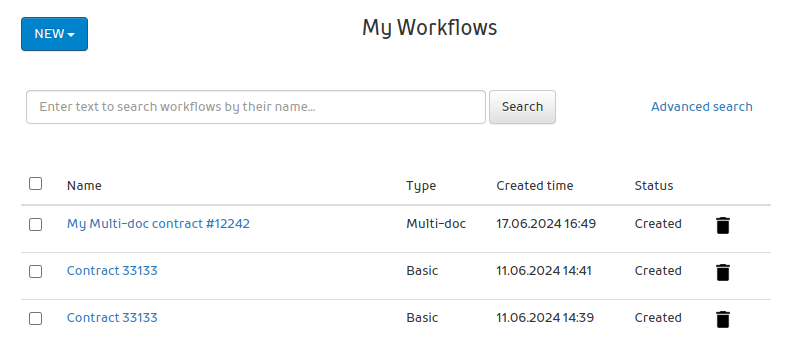
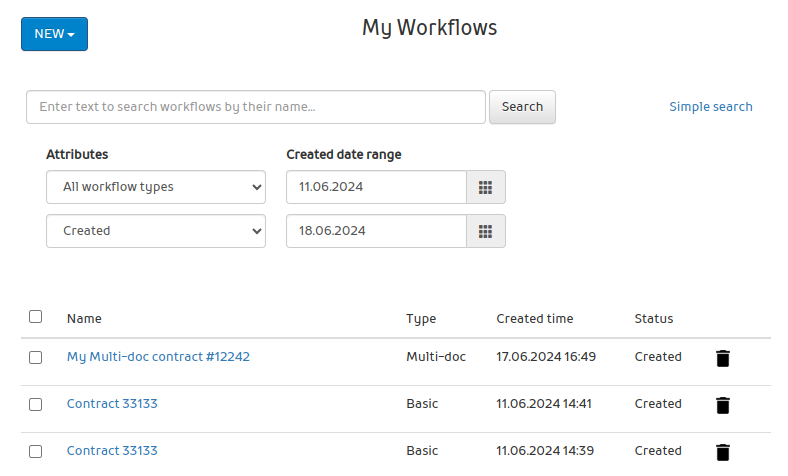
User starts the new workflow by selecting appropriate workflow type with "New" button on the Workflows screen.
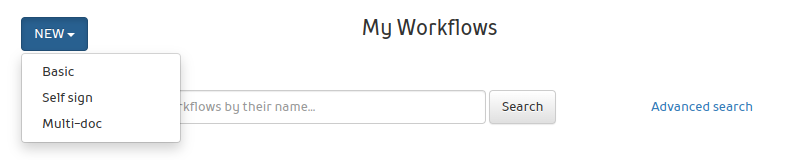
Create workflow
In order to create a signing workflow the user has to upload PDF documents to the system. The files can be uploaded using the "Drag and drop" mechanism, or by clicking the "Choose PDF document" button and selecting the file from local storage.
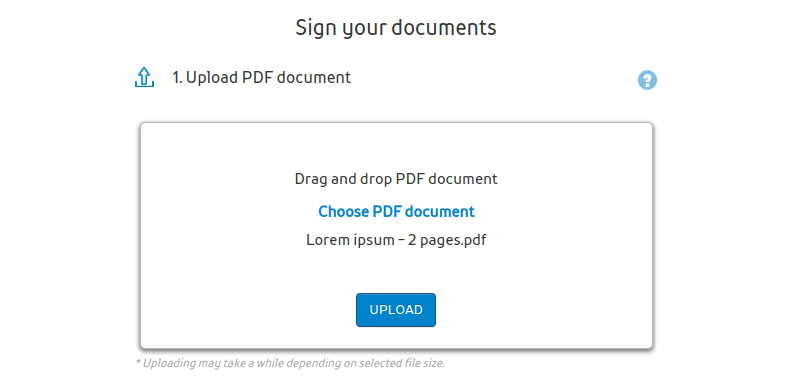
The maximum size of the uploaded file cannot exceed the available storage size of the user in the system.
The maximum uploading file size is limited to 5MB.
Workflow details
Once the document is uploaded user can define specific workflow details:
- Workflow name - workflow name (default value is the uploaded document name)
- Document archive type - type used to archive document (not selected by default)
- Archive folder - document storage folder (not selected by default, depends on selected "Document archive type")
NOTE: Document archive type and archive folder options are available for companies with archiving option enabled.
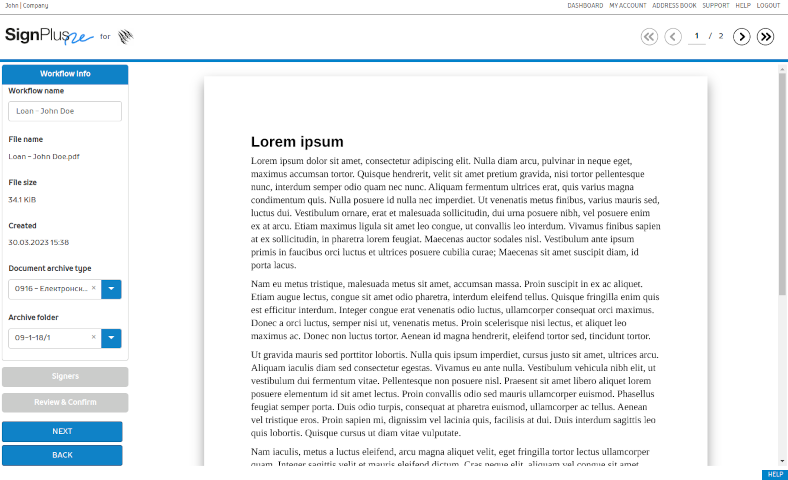
User is able to proceed to the next step by selecting button Next.
Signers
Workflow signers are defined by selecting button in the left pane:
- New signer - to add new signer by entering his details
- Me as a signer - to add current user as a signer
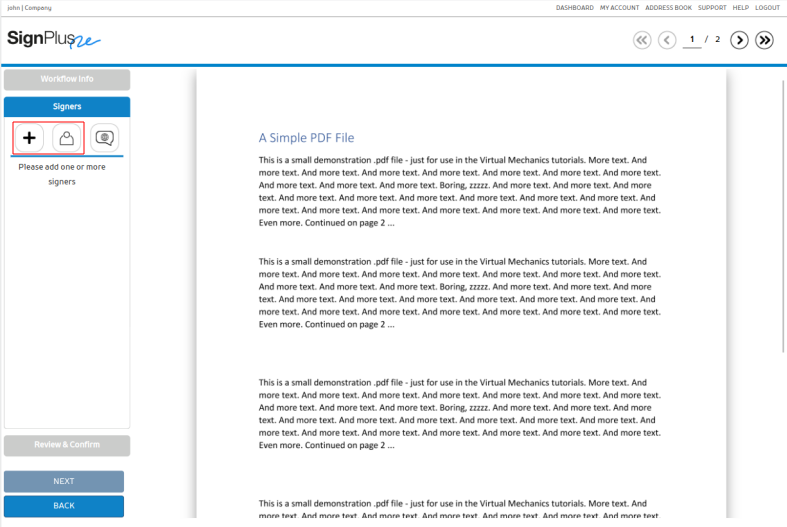
A modal with signer details is raised and needs to be populated.
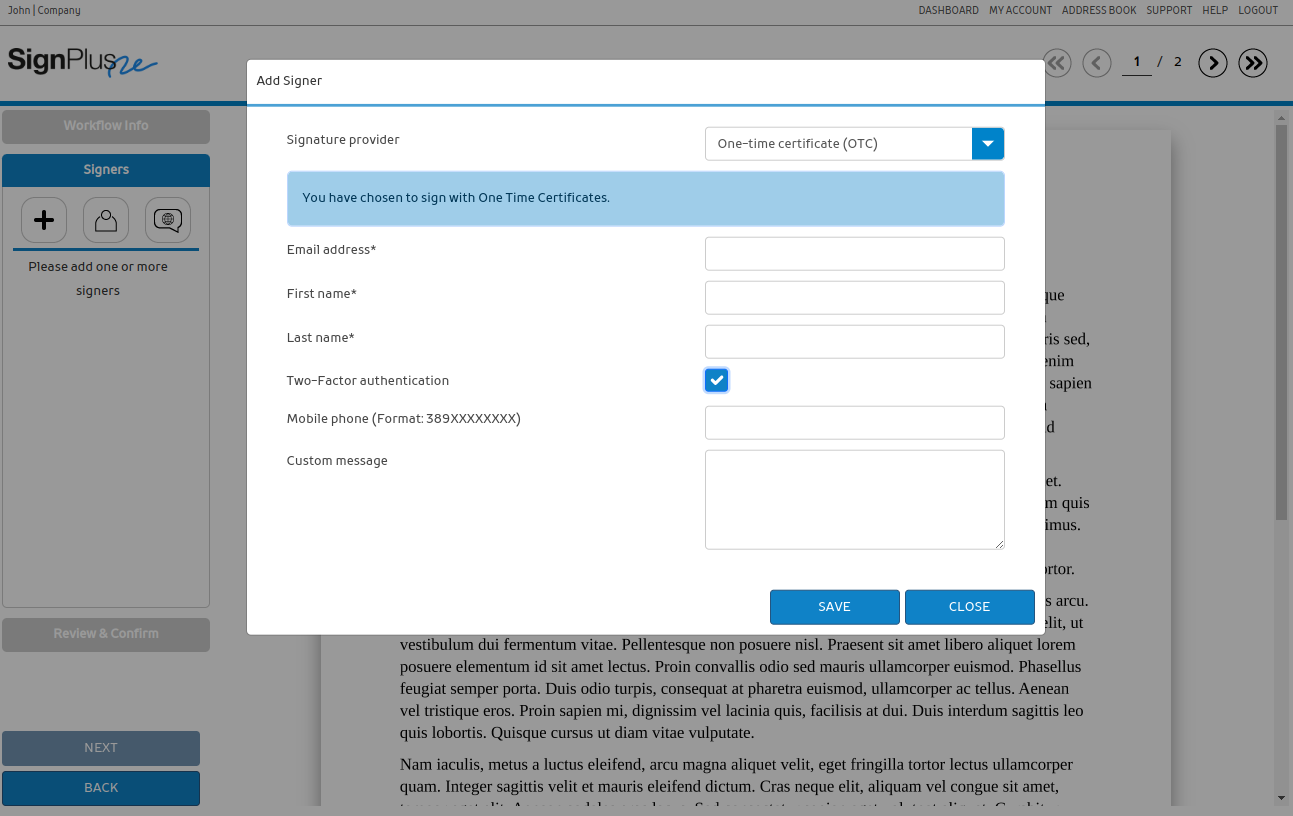
Signature provider
Signature provider dropdown suggests the way signer will sign the document. The provider can be one of the following options:
- One-time certificate
- Local qualified certificate
- Remote qualified certificate
Each provider requires separate data set to be provided for a signer.
One-time certificate requires following fields to be provided:
- Email address
- First name
- Last name
- Two-Factor authentication
- Mobile phone number (digits only)
- Custom message
Local qualified certificate requires following fields to be provided:
- Email address
- Two-Factor authentication
- Mobile phone number (digits only)
- Custom message
Remote qualified certificate requires following fields to be provided:
- Email address
- Custom message
- Deliver e-Identity of signer (available for companies with remote signature option enabled)
Signature position
After the signer details are populated the signature placeholder marker is displayed in the document.
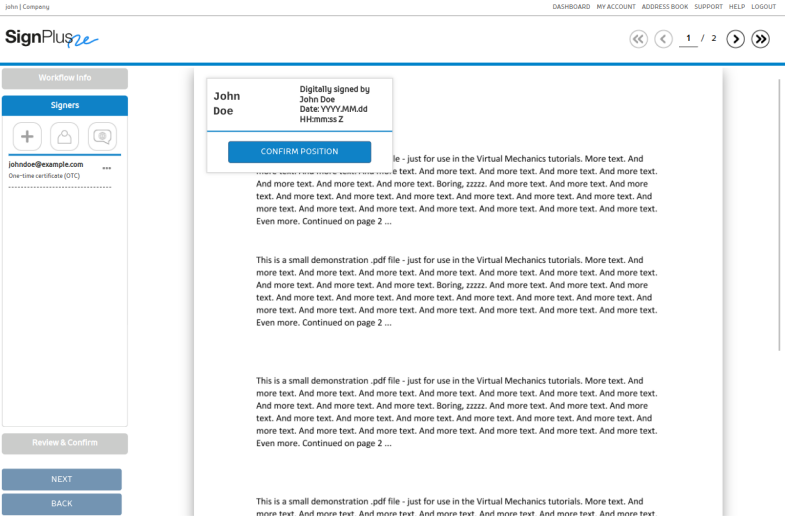
Default signature position is in the top-left corner of the current document page. Signature position marker can be moved to desired location and must be confirmed by selecting "Confirm position" button.
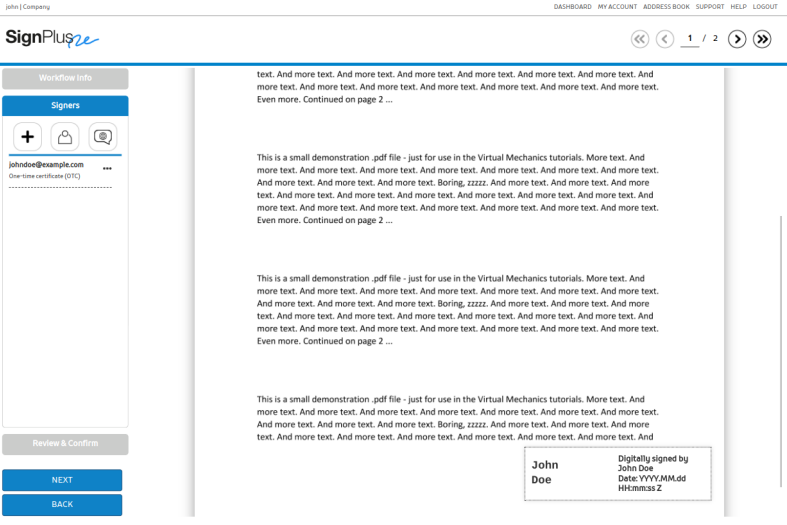
NOTE: When creating Multi-doc workflow with more then one document, the initiator is obligated to set the signature position for every signer in every uploaded document. Otherwise, he will not be able to finalize the workflow creation.
Signers management
Workflow can involve as many signers as needed.
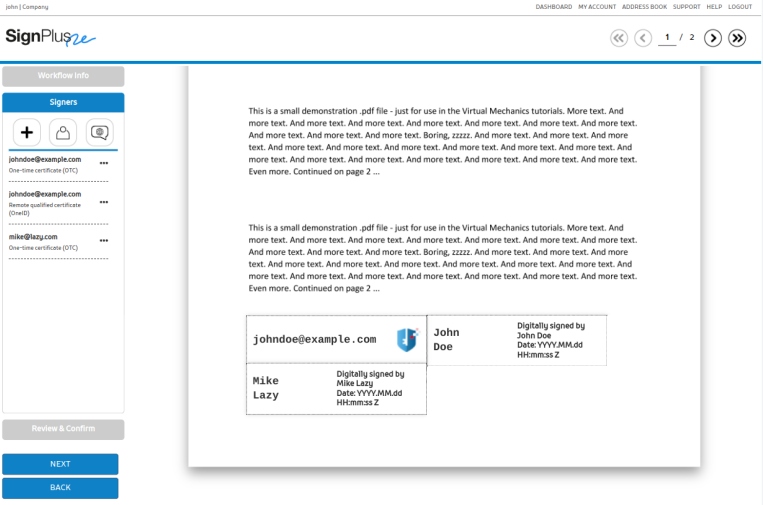
It is possible to modify or remove the signer by selecting the ... button next to the signer.
- View/Edit - launches the modal showing signer's details
- Remove - deletes signer from the list
- Change position - allows signature re-positioning
- Move up - moves the signature one position up in the list
- Move down - moves the signature one position down in the list
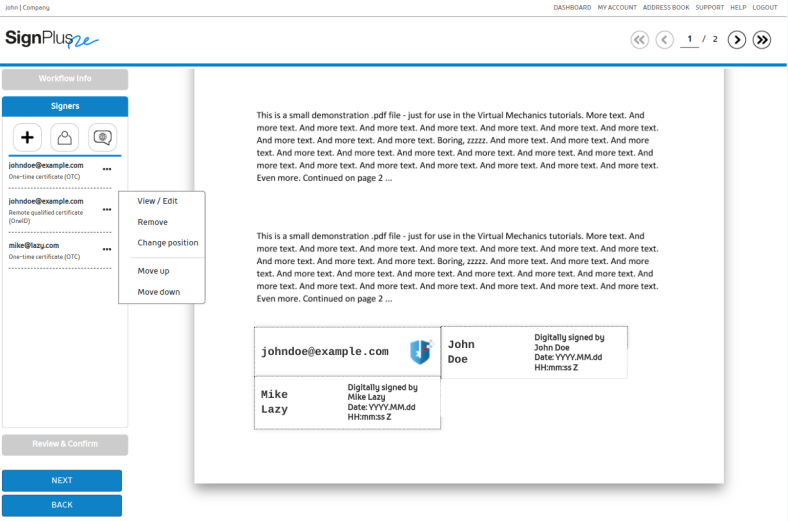
Message for signers
Specialized message can be sent to all signers in the workflow. It is provided by selecting the button Global custom message to launch the modal form.
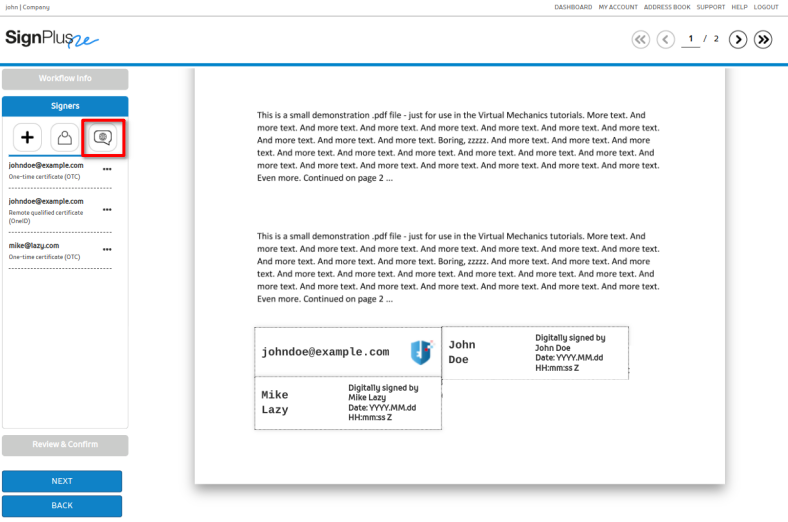
The message should be entered to the texbox and saved.
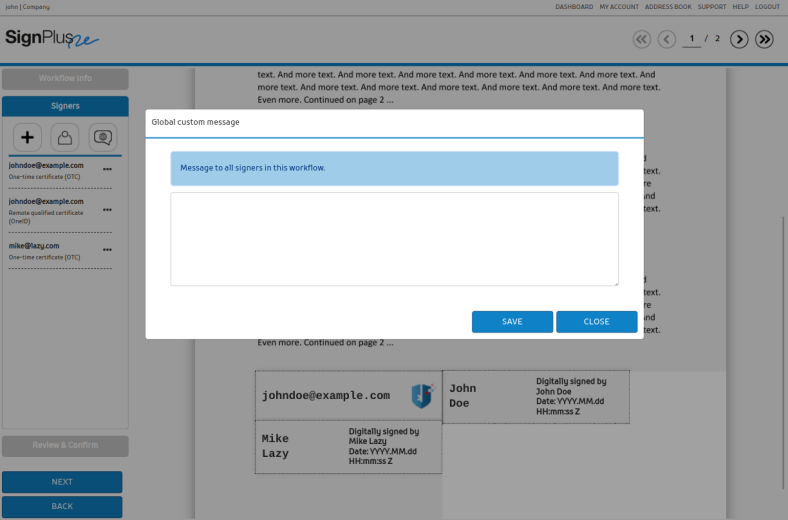
Review and confirm
Workflow summary is displayed to the user suggesting to confirm the workflow creation.
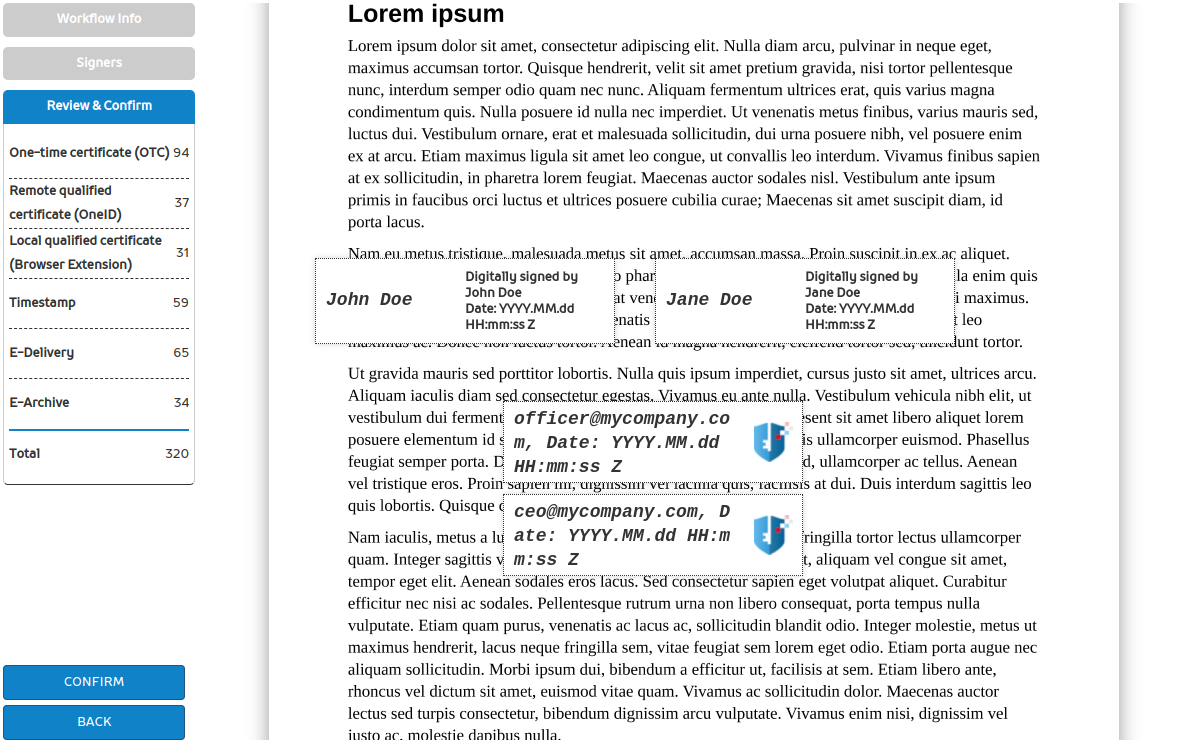
By selecting button "Confirm" a workflow gets created and notifies signers about coming action via e-mail service. The first signer receives a link in the e-mail message and can use it to launch signing process in the browser.
Edit draft workflow
In case the workflow creation is not confirmed, the workflow still remains in the workflows list with the status Draft.
User is able to continue editing an existing workflow or delete it from the workflows list.
Created workflow details
Once the workflow is created its details are presented to the user.
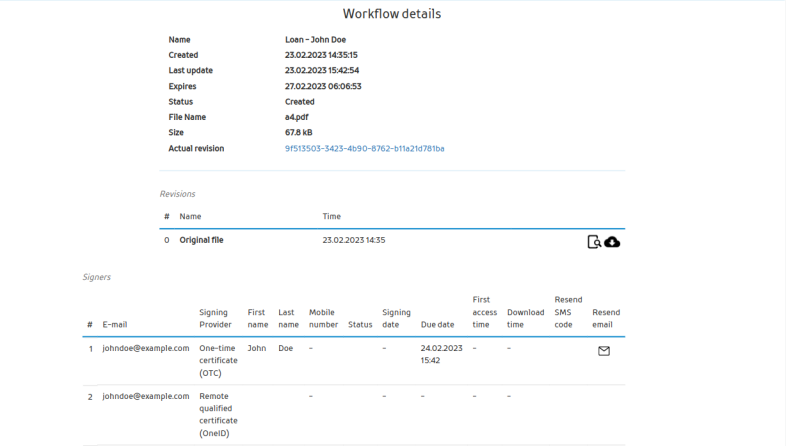
Final revision of the file
Signing workflow process is finished. Document can be previewed or downloaded and archived as final.